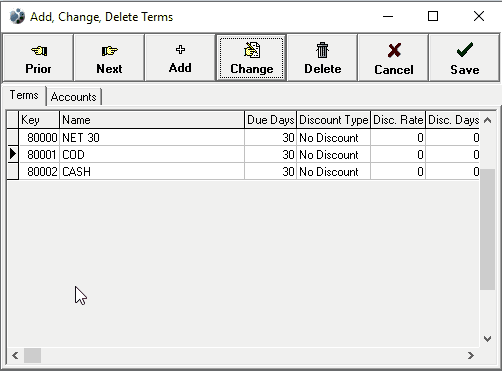Overview of Terms
In Lynx, terms refer to terms of payment. This is the length of time given to a customer to pay off the amount due. It could be an upfront deposit, due upon receipt, or a postponed payment of 30 days or more. Common invoice terms are Net 30 which means payment is due within 30 days of the invoice date.
You can also add discount rates to any term, or specify how many days a discount will last. There is no limit to how many terms you can have and once you have created a term, you can apply it to any customer.
Here's how to get to your terms:
From the Lynx Main Menu. . .
1. Left-click on Customers
2. Left-click on Add, Change, Delete Terms
3. This will display the Add, Change, Delete Terms window
Adding a term
1. Left-click on the  button to add a new terms record.
button to add a new terms record.
-

Enter the name of the term, this shows up on customer account's and (optionally) on delivery tickets. -

How many days between the invoice date and when the payment is due. -

Use the drop down menu to select between percentage based, flat rate, or no discount. -

If you chose to include a discount, enter the rate in here. -

If you chose to include a discount, enter the amount of days you want the discount to be active for.
2. Left-click the  button to save your changes.
button to save your changes.
Changing a term
1. Left-click on the term you wish to change.
2. Left-click the  button.
button.
3. You can now edit the selected term by typing in the fields.
4. Once you have finished making changes, left-click the  button.
button.
Deleting a term
1. Left-click on the term you wish to delete.
2. Left-click the  button.
button.
3. The selected term will be deleted.
How to see all accounts using selected term:
1. Left-click on the term with accounts you want to see.
2. Left-click the  tab.
tab.
3. You will be shown a list of accounts that are using the selected term.