Print Budget Payment Reminder Letters
Here's how to generate a formatted letter to each of your customers who are on a budget payment plan and have a budget payment(s) due. Usually this is done each month.
From the Lynx Main Menu . . .
1. On the Menu Bar, left-click Reports or left-click the ![]() button.
button.
2. A drop-down menu will appear.
3. Left-click Customer Reports.
4. This will display the Choose a Customer Report window.
5. Scroll down to report CR12 and then double-left-click anywhere on that line.
6. This will display the Format a Customer Report window.
7. Check the "Budgets Due" filter and enter "2" and "99" in the FROM and TO boxes. This will select only those accounts that have more than one budget payment due. It should look like this:
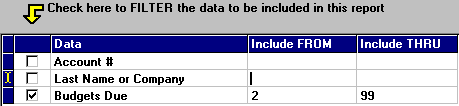
8. Left-click the  button to preview the letters on your screen.
button to preview the letters on your screen.
9. After your letters have appeared in the Print Preview window, you can
left-click the print button  to print the
letters or left-click the
to print the
letters or left-click the  button to exit.
button to exit.