Find a Transaction or Payment
Here's a very handy way to find any financial transaction in the system including payments and taxes.
From the Lynx Main Menu . . .
1. Left-click on Bookkeeping.
2. A drop down menu will appear.
3. Left-click on Accounts Receivable and then left-click on Invoicing.
4. Left-click on Find a Transaction or Payment.
5. This will display the Find a Transaction or Payment window.
6. Left-click on the radio button for the way you want to find the transaction or payment:
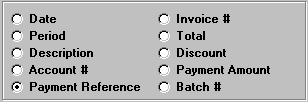
7. Key in the information corresponding to the radio button you just selected.
Example:This would search for a payment with a reference number (probably the check number) of "1234".
8. Left-click the 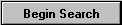 button. The transactions or payments matching your request
will be shown in the grid below. If nothing shows, it means that there are no transactions or payments
matching the information you keyed in.
button. The transactions or payments matching your request
will be shown in the grid below. If nothing shows, it means that there are no transactions or payments
matching the information you keyed in.
9. If you want to do another search, left-click the  button and return to step 6
above.
button and return to step 6
above.
10. When you're done, left-click the close button  to return to the Lynx Main
Menu.
to return to the Lynx Main
Menu.