Remove a Company Owned Tank from an Account
Here's how to remove a company owned tank from an existing customer.
Note: When company tanks are removed from an account, they always automatically go to account 0 (the Yard Account). If they are then moved to another customer, it is from the Yard Account, never directly from account to account.
This process begins by finding the account that the company owned tank will be removed from.
1. Find the account containing the company owned tank you want to remove by using one of the following:
People Associated with an Account
2. Regardless of how you get to the account, the detail account screen for that customer will be displayed.
3. Left-click on the .gif) tab which will display the tanks screen for that account.
tab which will display the tanks screen for that account.
4. Left-click the  button. Then left click on:
button. Then left click on:

5. This will display the Add or Remove a Tank window.
6. Left-click on the company owned tank in the left hand column to be removed from the account.
7. Left-click the 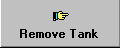 button. This window will appear:
button. This window will appear:
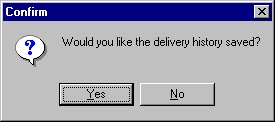
8. Left-click the  button to save the history with this tank or left-click the
button to save the history with this tank or left-click the  button to not save it.
button to not save it.
9. To remove another tank, return to step 6 above.
10. When you're done, left-click the  button to return to the tanks
screen for that account.
button to return to the tanks
screen for that account.