Change the Default Period
Throughout the system reference is made to "periods". For most organizations, the word "period" is the same as "month". That is, the basic accounting calendar you use.
In order to save you time, the system has a "default period" that will automatically be used when entering transactions. This is usually the current month. Occasionally, you will want to change this default period to reflect the fact that you're now in a new accounting period (like the beginning of a new month).
Here's how to do this:
From the Lynx Main Menu . . .
1. Left-click on Bookkeeping.
2. A drop down menu will appear.
3. Left-click on Change Default Period.
4. This will display this window:
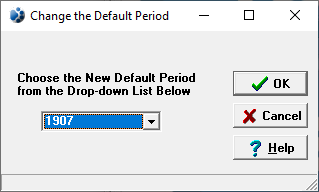
5. Left-click the down arrow  to display a list of periods.
to display a list of periods.

The format used for periods throughout the system is yypp where:
yy = the two-digit year
pp = the two-digit period (or month)
For example, if you have a monthly accounting system (most businesses do) and you wanted to set February, 1999 as the default period, you would enter 9902.

6. Left-click on the new default period date you want to use.
7. When you're done, left-click the  button to return to the Lynx Main
Menu.
button to return to the Lynx Main
Menu.