Assign a Stop Number
This is one of two ways to assign a stop number to an existing account. The process begins by finding the route containing the account that you are going to assign the stop number to. The other way to assign a stop number is from the "Customer" part of the Lynx system using the Assign a Stop Number to an Account function.
From the Lynx Main Menu . . .
1. Left-click on Delivery.
2. A drop down menu will appear.
3. Left-click on Find a Route.
4. This will display the Add, Change, Delete Routes window.
5. Left-click the  buttons to display all the routes you've set up.
buttons to display all the routes you've set up.
6. This will display a drop-down list of your routes:
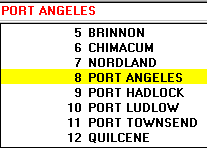
7. Left-click on the route containing the stop you're looking for.
8. Left-click in the  column on the
line containing the stop you want to add a Stop Number to.
column on the
line containing the stop you want to add a Stop Number to.
9. Key in the stop number.
10.When you're done, left-click the close button  to return to the Lynx Main
Menu.
to return to the Lynx Main
Menu.