Find a Rental Charge Batch by Batch Number
Here's how to find an existing rental charge batch if you know the batch number.
From the Lynx Main Menu . . .
1. Left-click on Bookkeeping.
2. A drop down menu will appear.
3. Left-click on Accounts Receivable and then left-click on Invoicing.
4. Left-click on Find a Rental Charge Batch.
5. This will display the Find a Rental Batch window.
6. Left-click on the Batch # radio button:
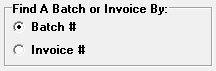
7. Left-click in the  text
box and key in the batch number you're looking for.
text
box and key in the batch number you're looking for.
8. This will automatically display the Rental Charge Batch information on the bottom part of the window. All of the rental charge batches in the system will be listed with the most recent ones first.
Note: You cannot ADD new rental charges to an existing batch. This is done ONLY through the Period-end procedure. However, if you want to change or delete any of the existing rental charges, double-left-click on the appropriate rental batch line and the Rental Charges window will be displayed.

If the batch number you specified is NOT in the system, the yellow arrow will point to the first batch number AFTER the one you entered.

9. Go to the Change or Delete Rental Charges procedure for help on ,making these changes or deletions rental charges.