Add a Delivery Batch
Here's how to add a new delivery batch.
From the Lynx Main Menu . . .
1. Left-click on Bookkeeping.
2. A drop down menu will appear.
3. Left-click on Accounts Receivable and then left-click on Invoicing.
4. Left-click on Add a Delivery Batch.
5. This will display the Enter Deliveries window for entering deliveries.
6. The new batch number will be displayed in blue in the lower right part of the window.
7. Make sure all of the information on this window is correct:

- This is the date the batch transactions are entered into the system (in other words, today.) The system will automatically set this field to today's date and you probably will not change it.
 text box.
text box.
-
Left-click on the down arrow
 to select the
employee who is entering the transactions into this batch. If the employee does not show up on the
drop-down list, use the Add an Employee procedure to
add them.
to select the
employee who is entering the transactions into this batch. If the employee does not show up on the
drop-down list, use the Add an Employee procedure to
add them.

- This is the date that will be associated with each of the transactions in this batch.
Note: This date MUST be a date within the Period selected unless you have this turned off in Invoicing Preferences. However, it is strongly suggested that you leave Date Error Checking turned ON.

- This is the General Ledger account to which cash receipts in this batch are debited. This is required even though you may not be using the General Ledger.

It is VERY IMPORTANT that these dates and selections are accurate. Once you start entering transactions into this batch, you will not be able to go back and change them. Review the help on How the System Handles Bookkeeping Dates to be sure you understand how these dates work.

8. Move the cursor to each of the other fields and select from the drop-down list or key in that information as appropriate:
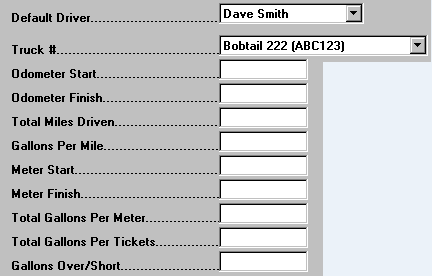

The only trucks that will appear on the drop-down list are those that are set up as an Equipment Type of either "Bobtail" or "Boom Truck" or "Service Truck".

9. If you want to enter deliveries to this batch at this time, left-click
on the  tab.
tab.
10. Then go to the Enter Deliveries procedure for help on entering deliveries.