Enter Your Beginning G/L Balances
This procedure is only necessary if you're using the General Ledger part of the Lynx system. If you are, do this after you've finished entering your beginning Accounts Receivable balances AND your beginning Accounts Payable balances AND both are in balance.
This is a two step process. The first step is to reverse the A/R and A/P balances in the General Ledger (the detail will still remain in Lynx). The second step is to enter your beginning General Ledger account balances from your old system.
STEP 1: Reverse your A/R and A/P entries in the General Ledger
1. Print a Lynx Trial Balance (report GR05) for the period you used when you entered your A/R and A/P balances. See Print General Ledger Reports for help on this. Here's an example of what this should look like:

2. Print a Trial Balance from your old system as of the same date.
3. Make sure the total Accounts Receivable and Accounts Payable match between Lynx and your old system.
4. If they aren't the same, find out why and fix it (if possible) before going any further.
5. If the problem can't be found, make a Lynx Journal Entry to force the old system totals to match the Lynx totals (not the other way around).
6. After you've got the two system totals to match, create a Journal Entry batch in Lynx to reverse the A/R and A/P entries and change them all to zero. See Add a Journal Entry Batch for help on this. Don't worry, the detail will still remain in Lynx in the A/R and A/P parts of the system.
7. Using the example above, here's what this Journal Entry should look like:
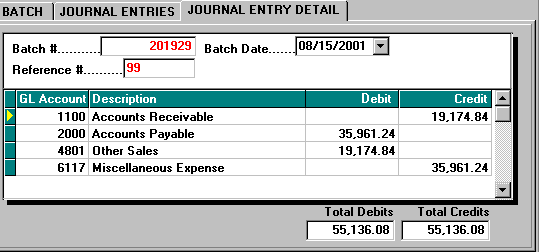
8. Post this Journal Entry batch to the General Ledger.
9. Run another Lynx Trial Balance (report GR05) to be sure that all of your General Ledger accounts are zero. If they are NOT, fix the problem before going any further.
STEP 2: Enter your beginning General Ledger account balances
1. Using the Trial Balance from your old system, key in all of the General Ledger account balances into a Lynx Journal Entry batch.
2. When you're done, make sure the total credits and match the total debits and that all of the account balances are the same from both systems.
3. If they are NOT the same, fix the problem before going any further.
4. If they are the same, post the Journal Entry batch you just entered and then run one more Lynx Trial Balance as a final double check.
5. Congratulations! You're all ready to begin using Lynx in your business.

After you have entered your first batch that generates taxes, run your Sales Report (AR03) and your Tax Report (AR08 or AR11) and make sure you're getting the results you expected. If you're not, contact Columbus Systems at 360-943-4165 and we'll help you get set up correctly.
